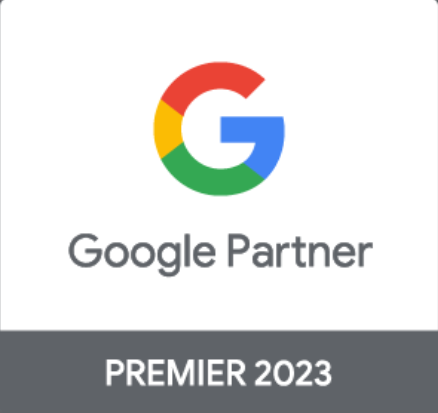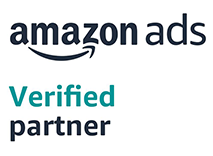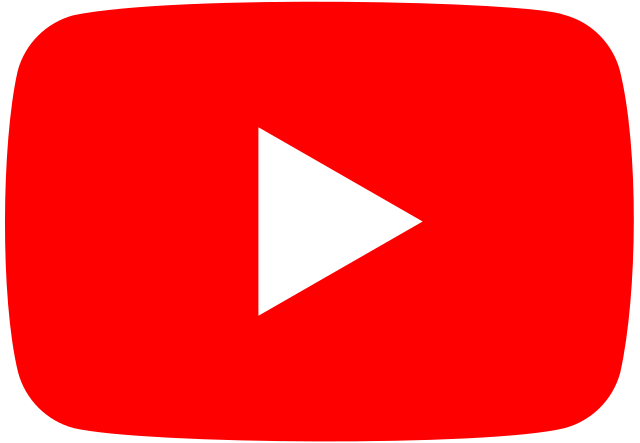Meta Pixel (Formerly Facebook Pixel) is a term you might have heard about when talking about websites and online advertising. But what exactly is it, and how can you set it up? Well, don't worry; it's not as complicated as it sounds.
In simple terms, a Meta Pixel is a tiny piece of code that helps track what people do on your website. It's like a helpful spy that records which pages they visit, what they click on, and even if they make a purchase. This information is super useful for businesses because it helps them understand their customers better.
Setting up a Meta Pixel might sound techy, but it's actually quite easy. All you need to do is follow a few steps, and you'll be able to gather valuable data about your website visitors. So, let's dive in and learn how to set up a Meta Pixel to boost your online business.
What is the Facebook Pixel (Meta Pixel)?
Meta Pixel is a small piece of code you put on your website to keep an eye on what people do there. It's like a digital detective that records when someone visits your site, which pages they check out, and what they click on. This information is super useful for businesses to understand their visitors and customers better. It helps in showing ads to the right people and even tracking if someone buys something.
So, Meta Pixel is a valuable tool for website owners and online advertisers to gather insights and make their online presence more effective.
How Does the Facebook Pixel Work?
The Facebook Pixel is a clever tool that helps advertisers better understand and reach their audience. It works by placing a small piece of code on a website, which then tracks the actions visitors take, like making a purchase or viewing a specific page.
For example, if you run an online store and someone looks at a pair of shoes but doesn't buy them, the Pixel records this. Facebook can then show that person shoe ads on their Facebook feed, reminding them about the product they viewed.
This personalization increases the chances of converting a potential customer into an actual buyer, making the Pixel a powerful marketing tool.
How to Setup Facebook Pixel
The Facebook Pixel, commonly known as Meta Pixel is a tool that allows you to track user interactions on your website and measure the effectiveness of your Facebook advertising campaigns. Here's a step-by-step guide on how to set up Meta / Facebook pixel :
Step 1: Create a Facebook Business Manager Account
Create an account on Facebook that is specifically designed for businesses. This account is called the "Facebook Business Manager."
Just as you have a personal Facebook account for connecting with friends and family, you need a separate account for your business if you want to advertise on Facebook. This business account helps you manage your advertising activities and tools. 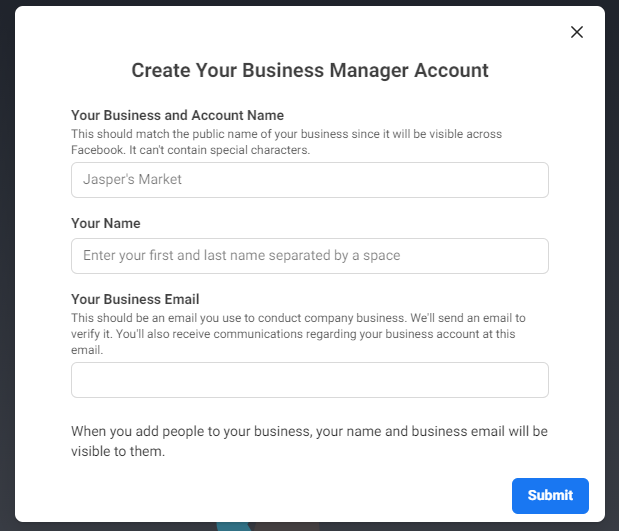
Here's how you can do it in:
- Go to business.facebook.com, which is like the "business" part of Facebook.
- Create an account there, similar to how you made your personal Facebook account.
- This new account is called the "Facebook Business Manager." It's where you'll do all the important stuff related to your business's presence on Facebook.
Once you have your Facebook Business Manager account, you can move on to setting up the Facebook Pixel to track user interactions and improve your advertising efforts.
Step 2: Access Events Manager
To set up the Meta Pixel, access Events Manager in your Facebook Business Manager account. You can find Events Manager in the Business Settings menu under "Data Sources," then select "Pixels." This is where you manage your tracking pixel and associated events. 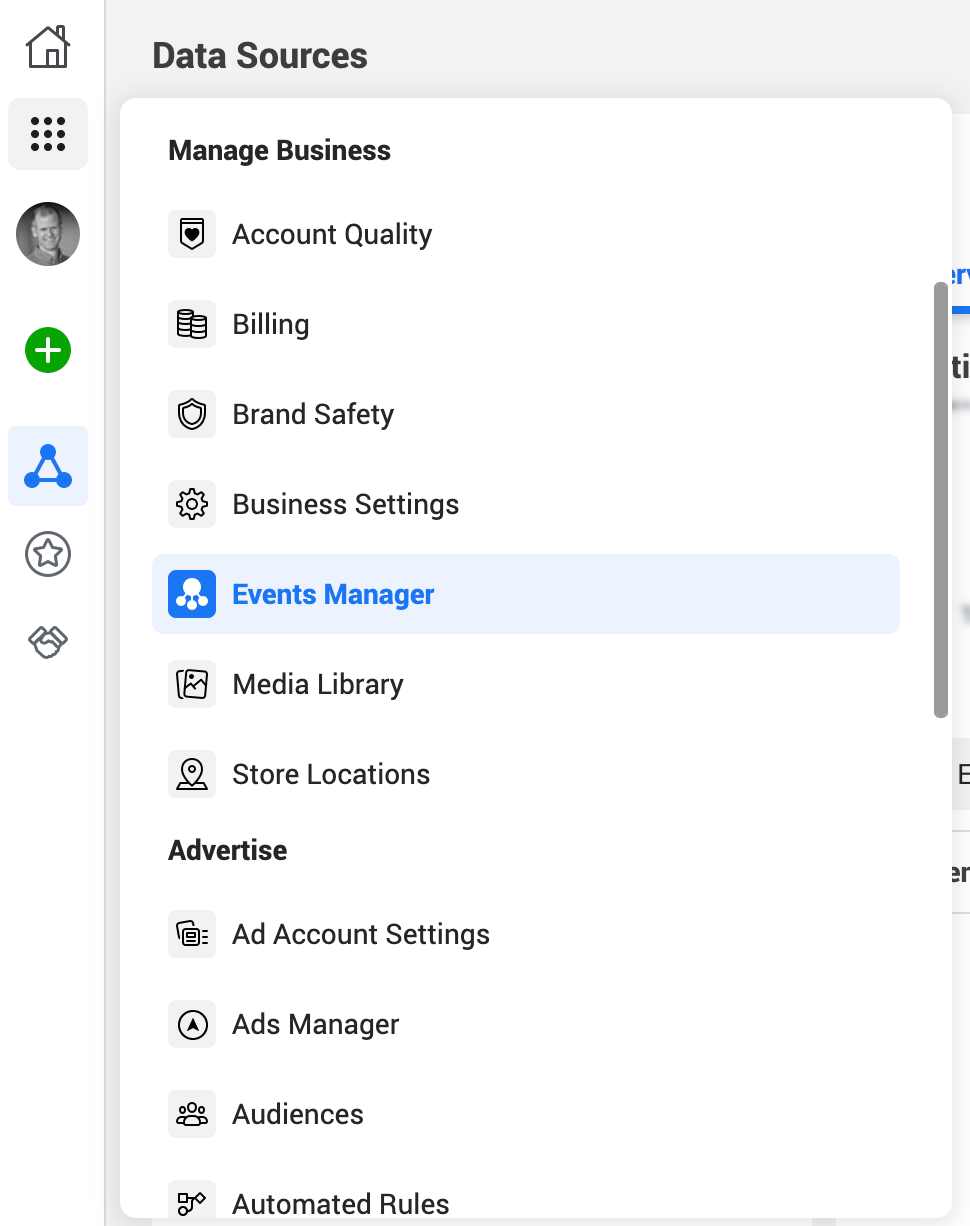
From here, you can create and configure your pixel, set up event tracking, and access tools for troubleshooting and testing to ensure that the pixel is working correctly. It's the central hub for all your pixel-related activities.
Step 3: Create a New Pixel
Once you're inside your Facebook Business Manager and have accessed the Events Manager, follow these steps to create a new Meta Pixel:
Access Events Manager:
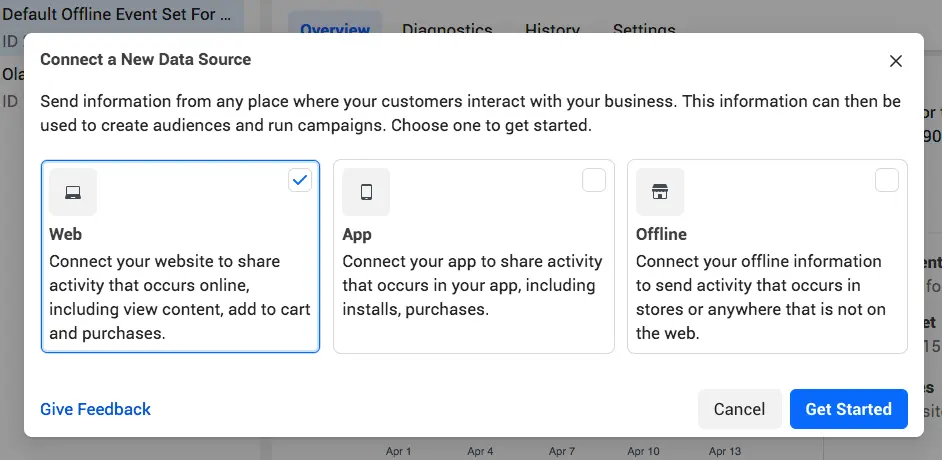
If you're not already in the Events Manager, go to "Business Settings" in your Facebook Business Manager, and select "Data Sources” like web, app, or offline. Then, click on "Get Started."
Click “Facebook Pixel”: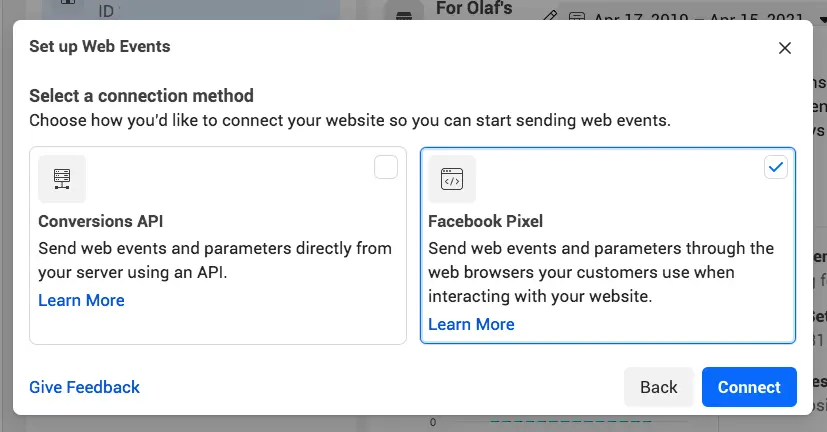
You will see two options: Conversions API, and Facebook Pixel. Click on the “Facebook Pixel” option.
Enter Your details:
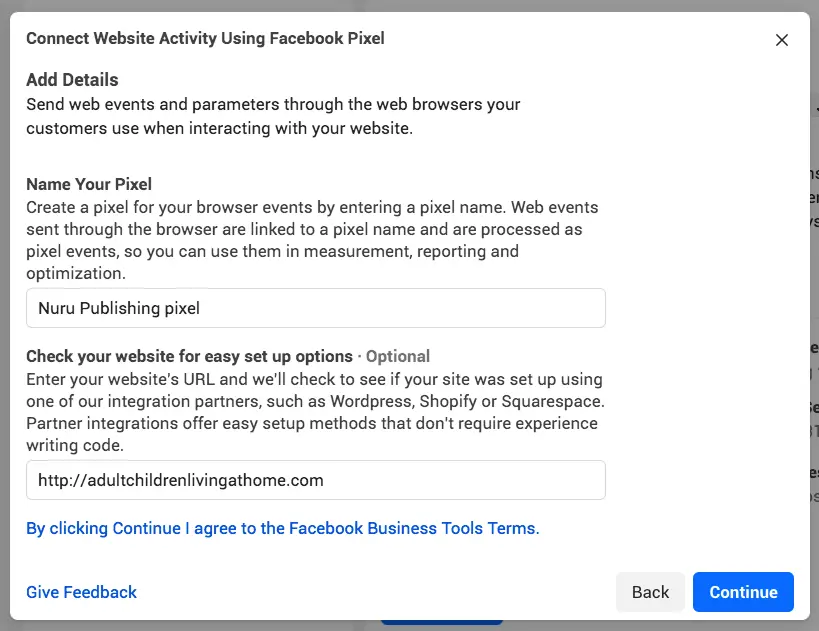
You'll typically be prompted to enter the URL of the website where you'll be using the pixel. This URL is where you want to track user interactions, so it should match the web address of your site. Once done, click on “Continue”
When you're giving a name to your Meta Pixel, remember that within the Events Manager, you can only have one pixel for each advertising account. This pixel's name should reflect your overall business, not a particular advertising campaign. If you need to use multiple pixels within one advertising account, you can do this by using Facebook Business Manager. This allows you to have different pixels for different purposes or campaigns while keeping everything organized in one place.
Step 4: Add the Facebook Pixel Code to Your Website
To make the Meta pixel work on your website, you have to add some Facebook pixel code to your web pages. Depending on the platform you use for your website, there are different ways to do this:
To make the Meta pixel work on your website, you have to add some Facebook pixel code to your web pages. Depending on the platform you use for your website, there are different ways to do this:
If you have a developer or someone who can edit your website's code, you can send them the instructions. Click "Email Instructions" to do that.
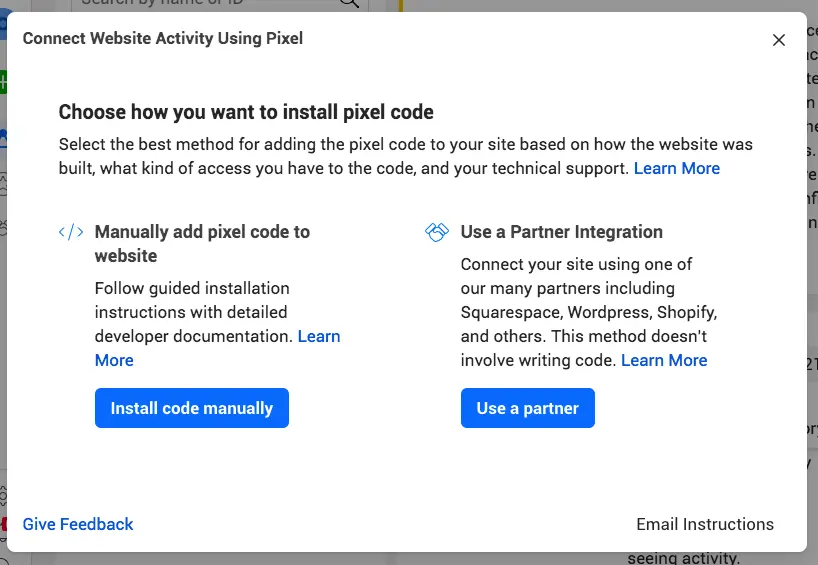
If neither of the above options applies to you, you'll need to insert the pixel code directly into your web pages. Here's how you can do it:
- Click on "Install code manually."
- Click the "Copy Code" button (it's in green).
- Paste this code into the header section of your website, right above the "</head>" tag. You'll need to do this on every page of your website or in your header template if you use one. Then, click "Continue."
- You'll be asked if you want to use automatic advanced matching, which helps match customer data from your website to Facebook profiles for better tracking and audience creation. You can decide whether to use this and then click "Continue."
In simple terms, you're essentially copying a piece of code from Facebook and pasting it into the code of your website. This allows Facebook to gather information about the people visiting your site, which can help you with things like tracking conversions and building custom audiences.
Step 5: Configure Facebook Pixel Events
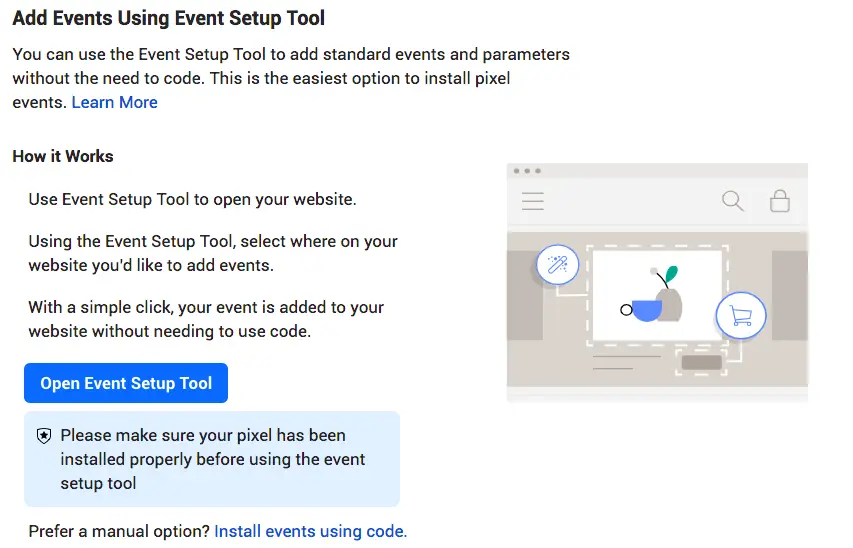
To configure Meta pixel events, follow these steps:
- Start by clicking the "Open Event Setup Tool" button. Select your Facebook pixel ID, and then access the settings by scrolling down to the "Open Event Setup Tool" option.
- Enter the URL associated with your website and click "Open Website."
- Facebook will offer a list of recommended events. For each event, click "Review" and decide whether to "Confirm" or "Dismiss" it. Once you've reviewed and made your choices for all events, click "Finish Setup" to proceed.
If your pixel setup is interrupted, you can always return to it later by navigating to the Events Manager.
Step 6: Check your Facebook pixel with the Helper
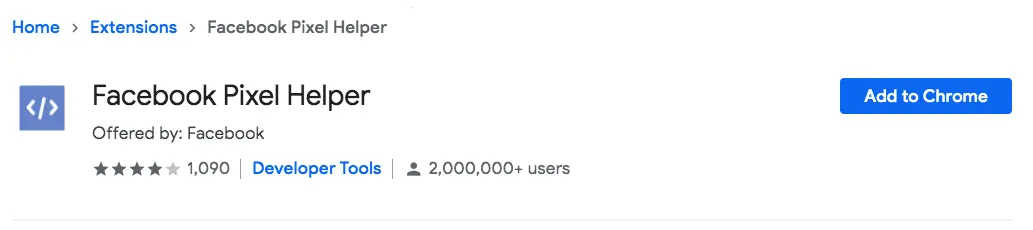
To ensure the accuracy of your Facebook pixel data before relying on it, follow these steps:
Install the Facebook Pixel Helper extension, which is exclusive to Google Chrome. If you're using a different web browser, you'll need to switch to Chrome to utilize the Pixel Helper tool.
Navigate to the web page where you've integrated the Meta pixel. A pop-up notification will appear, indicating the number of pixels detected on the page.
The notification will also offer insights into the functionality of your pixel. In case of any issues, it will provide error details, enabling you to rectify them.
Why Should You Install the Facebook pixel?
Installing the Meta pixel on your website can provide several benefits for businesses and marketers. The Facebook pixel is a piece of code that you place on your website to track user interactions and gather data that can be used for advertising and analytics purposes. Here are some reasons why you should consider installing the Facebook pixel:
- Track Conversions
The Meta pixel helps you see what people do on your website after they click on your Facebook ads. It's like a detective that tells you if they buy something, sign up for your newsletter, or do other things.
This is important because it shows you how effective your ads are in making people take actions on your website.
You can use this information to make your ads work better and get more results, like more sales or sign-ups.
- Optimize Ad Campaigns
With the Meta pixel, you can see if people who click on your ads actually do what you want on your website, like buying something. This helps Facebook understand what's working and what's not.
So, it can show your ads to the right people who are more likely to do what you want, like making a purchase. This way, you spend your money on ads that are more effective, and it can help you get more value from your advertising budget.
- Remarketing and Retargeting
Remarketing and Retargeting is like a friendly reminder. Imagine you visit an online store but don't buy anything. The Facebook pixel remembers that.
Later, when you're on Facebook, you might see ads from that store showing the same products you looked at. This is called "remarketing." The pixel helps businesses show you ads based on your past actions on their website, hoping to persuade you to come back and make a purchase.
It's like the store saying, "Hey, you were interested in these; maybe you'd like to buy them now." This technique helps businesses boost sales from people who've shown interest in their products.
- Lookalike Audiences
Lookalike Audiences means that when you install the Meta pixel, it helps you find new potential customers who are similar to your existing customers.
Facebook looks at the people who have visited your website and then finds other people on Facebook who share similar interests and behaviors. This way, you can show your ads to these new, similar people, increasing the chances of getting more customers.
It's like making new friends who are a lot like your current friends because they have similar tastes and interests. This can help your business grow by reaching the right people.
- Measure Cross-Device Conversions
Measuring Cross-Device Conversions means the Meta pixel helps track when people use different devices (like a phone and a computer) before they buy something on your website.
For example, someone might look at your products on their phone but make the purchase later on their computer. The pixel connects these actions, so you know your ads on both devices are working together.
This helps you understand how people move between devices and helps make your advertising more effective. It's essential for businesses to reach customers who use different gadgets to shop.
- Advanced Analytics
The Meta pixel gives you smart information about what people do on your website. It's like having a detective that watches how visitors behave. You can see which pages they visit, what they buy, and more. This helps you understand your customers better.
With this information, you can make your website and ads better. It's like knowing what your customers like, so you can give them what they want.
This can help your business do well and make more money because you're making choices based on what your customers actually do on your website.
Enhance Facebook pixel Data with Conversions API
Enhancing Meta Pixel data with Conversions API (CAPI) is a great way to ensure data accuracy, improve tracking, and gain more control over your conversion events. Conversions API allows you to send data directly to Facebook's servers, which can be especially useful for tracking events that occur offline or on platforms outside of your website.
You can enhance your Meta Pixel data with Conversions API using partner integration. A partner integration is a convenient way to set up Facebook tracking and data collection on your website without needing to write any code or hire a developer. It's designed to be user-friendly, allowing you to manage the implementation yourself. This option is available if your website is hosted on certain platforms that partner with Facebook, like WordPress.
You can also use partner integrations with various other tools and platforms, such as customer data platforms, e-commerce platforms, advertising technology tools, tag managers, or systems that help integrate different software and services.
Here's how you can enhance your Meta Pixel data with Conversions API:
- Go to Events Manager on Facebook and click on Data Sources in the left-hand menu. Then, select Settings from the top menu.
- Scroll down until you find the Conversions API section and click on "Choose a Partner."
Choose the partner you want to work with and follow their instructions. If you're using Shopify, Facebook provides detailed steps for setting up the Conversions API.
If you're not using one of Facebook's partners, you might need to create some code. In this case, you'll likely need a developer to help you. Facebook offers detailed instructions for manually setting up the Conversions API.
The Conversions API is a tool that can help you collect missing data for your Meta pixel.
Final Words
Meta Pixel is a tool that helps businesses track and understand how people use their websites and apps. It's like a detective that watches what you do online. Setting up Meta Pixel is not too hard. You put a small code on your website, and it starts working quietly in the background. This code helps you learn about your visitors and how your ads are doing. It's like having a secret helper for your online business. So, if you want to know more about your website visitors and improve your ads, Meta Pixel can be your trusted friend.
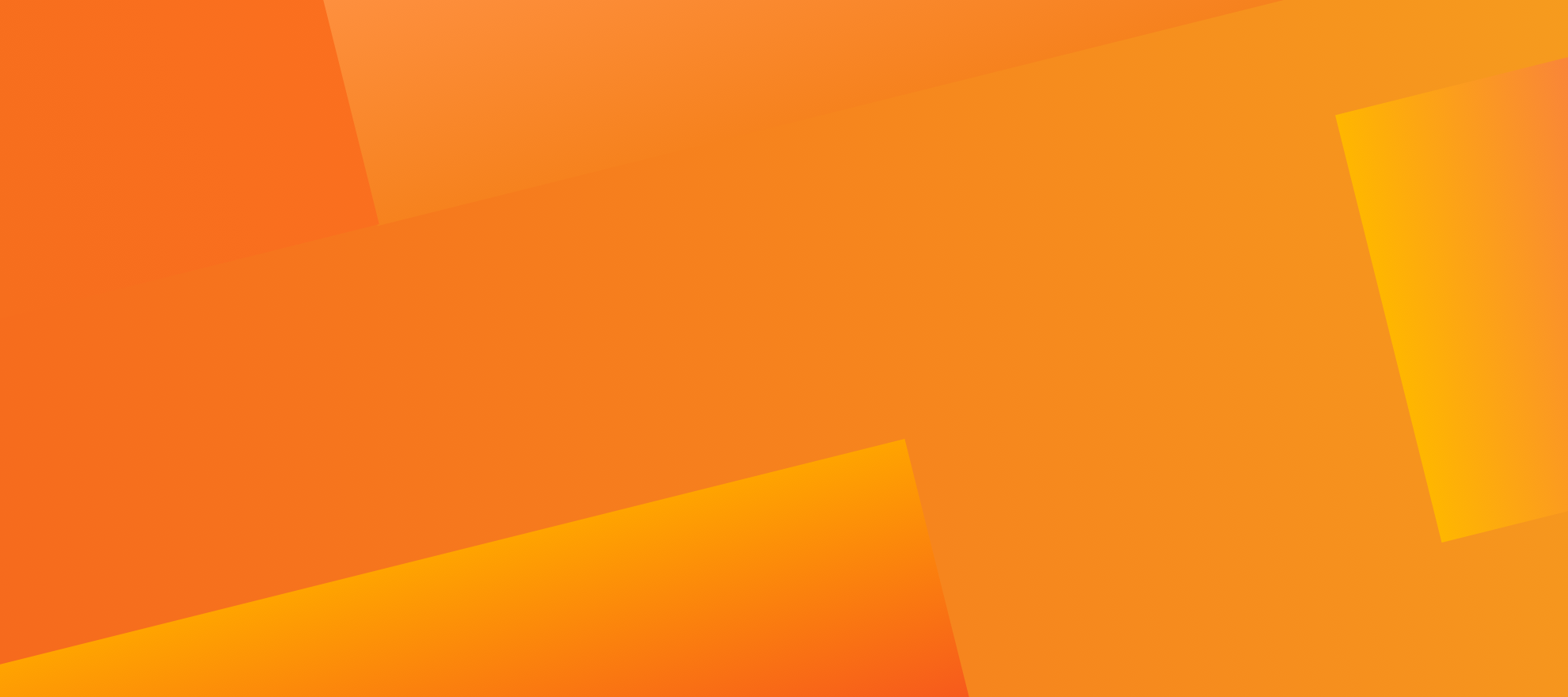



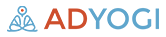
-1.png)